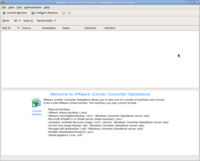VMware Converter
VMware converter can be used for both Physical to Virtual (P2V) as well as Virtual to Virtual (V2V) conversion of machines to the vSphere Hypervisor VM format.
Downloading and Installing
In order to convert VMware Server virtual machines you will need to install vCenter Converter Standalone on the VMware Server HOST system. Doing so will allow you to convert that system's clients to vSphere Hypervisor machines. The converter will convert the machines and copy them to the hypervisor your choose.
You can download VMware vCenter Converter Standalone for free from VMware's website. The latest version (4.3) only supports Windows so in order to convert Linux virtual machines you'll need to download version 4.0.1. Extract the .tar.gz file, and then run the "vmware-install.pl" script in the vmware-converter-distrib directory. Follow the installer instructions. Generally (at least on CentOS/RHEL machines, I haven't tested it on others) you can accept the defaults for each prompt. Make sure you install both the server and client, but you do not need to enable remote access for the server.
Converting VMware Server Machines
Converting to vSphere Hypervisor VMs is fairly simple. The converter is a graphical application, so if you are connecting to the VMware Server host over the network you will need to foward X over SSH. Follow these steps to convert the guest machines to vSphere Hypervisor.
First, run the Converter client as an administrator
sudo vmware-converter-client
Click "Convert Machine" in the upper left-hand corner of the window. You will be presented with the conversion wizard which will take you through the steps of converting your virtual machine.
Step 1: Specify Source
- In the Select Source Type box choose "VMware Workstation or other VMware virtual machine"
- In the Virtual Machine File box choose the .vmx file of the machine you wish to convert.
Step 2: Specify Destination
- For Destination Type choose VMware Infrastructure virtual Machine
- Under VMware Infrastructure server Details enter the address of the Hypervisor you want to host your virtual machine, and the administrator username and password for the hypervisor.
- On the next screen choose a name for the virtual machine and the datastore on the hypervisor that you want it to be copied to.
Steps 3 and 4 The next two steps will allow you to review the configuration before beginning the conversion. You can choose which networks you want the network adapters to be assigned to on the hypervisor. Not sure yet if this will work without any issues, but I'm testing it at the moment.
It will take quite a while for the conversion to complete depending on the size of the virtual machine. Once it is finished your VMware Server machine will appear in the inventory of your vSphere Hypervisor and you can boot it up.
Upon initially booting your virtual machine on the vSphere Hypervisor you may find that the network interfaces do not work. Apparently these devices do not get converted properly, and you will end up with your original network interface configurations saved with the extension ".bak". Here's an example