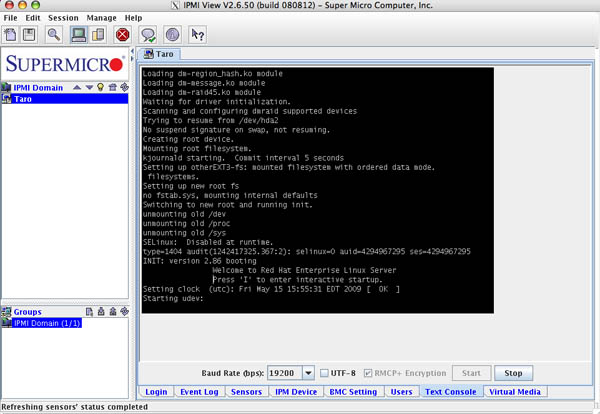Difference between revisions of "IPMI"
| Line 15: | Line 15: | ||
==== Supermicro IPMIView ==== | ==== Supermicro IPMIView ==== | ||
| − | SuperMicro IPMI control software (over LAN) is installed in /opt/SUPERMICRO/IPMIView/ on Taro. It offers a complete graphical interface for controlling IPMI devices and monitoring sensors. This is the | + | SuperMicro IPMI control software (over LAN) is installed in /opt/SUPERMICRO/IPMIView/ on Taro. It offers a complete graphical interface for controlling IPMI devices and monitoring sensors. This is the an excellent tool for working with IPMI due to its intuitive graphical interface. To run IPMIView on Taro first connect via ssh using X forwarding so you can run a graphical application: |
$ ssh -X username@taro.unh.edu | $ ssh -X username@taro.unh.edu | ||
| Line 28: | Line 28: | ||
From here you can select the machine you want to control by double clicking its name in the menu on the left side of the screen. From there you can login using the ADMIN username and the system's root password. | From here you can select the machine you want to control by double clicking its name in the menu on the left side of the screen. From there you can login using the ADMIN username and the system's root password. | ||
| − | ==== | + | ==== Command Line ==== |
| − | |||
| − | + | [[ipmiconsole]] is a command-line tool for opening a Serial-over-LAN console to remote [[IPMI]] enabled devices. It can be installed via the yum repos on Red Hat and Fedora machines with this command: | |
| − | + | $ sudo yum install freeipmi | |
| − | + | Currently this package is installed on Einstein, Taro, Pumpkin, and Benfranklin. | |
| − | [[ | + | [[ipmitool]] is a command-line tool for sending [[IPMI]] control messages to remote [[IPMI]] enabled devices. It can be installed on Red Hat and Fedora machines using this command: |
| + | |||
| + | $ sudo yum install OpenIPMI-tools | ||
==== Web ==== | ==== Web ==== | ||
| Line 75: | Line 76: | ||
You will need to use Tyan's [ftp://ftp.tyan.com/software/tso/m3291/utility/Linux/ uh8l] utility to change it's configuration from the command line. I've installed it in /usr/bin on pumpkin. | You will need to use Tyan's [ftp://ftp.tyan.com/software/tso/m3291/utility/Linux/ uh8l] utility to change it's configuration from the command line. I've installed it in /usr/bin on pumpkin. | ||
| − | The first step is to flash the card's firmware with the correct version | + | The first step is to flash the card's firmware with the correct version for the system's motherboard. The firmware package for Pumpkin's motherboard ([http://www.tyan.com/product_board_detail.aspx?pid=271 Tyan S4985]) can be downloaded from Tyan's ftp site at this [ftp://ftp.tyan.com/softwave/tso/m3291/firmwave/M3291_S4985_R20.zip link]. I also have a copy of it locally in my home folder ( /net/home/aduston/ipmi ). |
| + | |||
| + | Inside the zip file are two other zip files, one is for 4 processors systems, one is for 8 processor systems. Pumpkin's board has four processors, so you will need to use the files in '''S4985-4P_R20.zip'''. The firmware files will be extracted to a folder called '''FW/'''. | ||
| + | |||
| + | Flashing the firmware is a two-step process. Tyan includes a script, called '''linuxfls''' which they claim completes these steps for you, but it didn't seem to work for me. You can do it manually using the '''uh8l''' utility with these commands ( make sure to use the correct path to the files if they aren't in your current working directory) : | ||
| + | |||
| + | $ sudo uh8l --sdr 4985r01.sdr --nrst | ||
| + | |||
| + | Then | ||
| + | |||
| + | $ sudo uh8l -u 4985r20.BIN | ||
| + | |||
| + | Now that the correct firmware is installed you can configure the card's IP settings. You need to set the IP, MAC Address, Network Mask, and Default Gateway. This will do it in one command: | ||
| + | |||
| + | $ sudo uh8l -m <MAC address> -i <ip addresss> -n 255.255.252.0 -g | ||
== Links == | == Links == | ||
Revision as of 12:05, 26 October 2009
IPMI - Intelligent Platform Management Interface
Working with IPMI
Einstein , Pumpkin , and Taro have IPMI cards installed. These cards are accessible from the Farm subnet. Their addresses are:
Einstein: 10.0.0.148
Pumpkin: 10.0.0.143
Taro: 10.0.0.147
You will need to use the ADMIN user account with the system's root password to access the IPMI devices.
Tools
Supermicro IPMIView
SuperMicro IPMI control software (over LAN) is installed in /opt/SUPERMICRO/IPMIView/ on Taro. It offers a complete graphical interface for controlling IPMI devices and monitoring sensors. This is the an excellent tool for working with IPMI due to its intuitive graphical interface. To run IPMIView on Taro first connect via ssh using X forwarding so you can run a graphical application:
$ ssh -X username@taro.unh.edu
Next run the IPMIView program in /opt/SUPERMICRO/IPMIView/ as an administrator
$ sudo /opt/SUPERMICRO/IPMIView/IPMIView20.bin
Screenshot of IPMIView monitoring Einstein's sensor readouts:
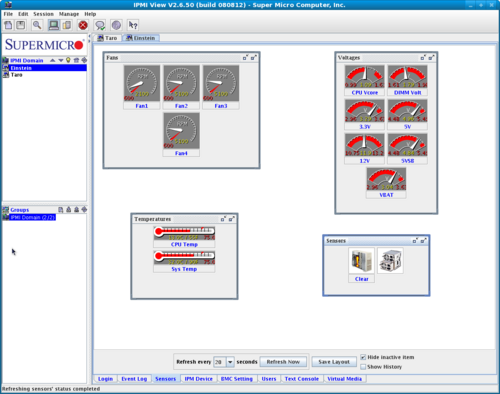
From here you can select the machine you want to control by double clicking its name in the menu on the left side of the screen. From there you can login using the ADMIN username and the system's root password.
Command Line
ipmiconsole is a command-line tool for opening a Serial-over-LAN console to remote IPMI enabled devices. It can be installed via the yum repos on Red Hat and Fedora machines with this command:
$ sudo yum install freeipmi
Currently this package is installed on Einstein, Taro, Pumpkin, and Benfranklin.
ipmitool is a command-line tool for sending IPMI control messages to remote IPMI enabled devices. It can be installed on Red Hat and Fedora machines using this command:
$ sudo yum install OpenIPMI-tools
Web
Einstein and Taro also have web interfaces. Click the links to access them ( your browser needs to be running on a machine that has a Farm connection for these links to work ).
Setup of system
Taro
Taro has a SuperMicro IPMI card installed.
Initial configuration was through the BIOS (under Advanced). Basically, I just plugged in the card, then set the IP number.
Finally in Taro, you need to add a line for the serial console to work. In inittab add the lines:
# # Run a console on the serial line to the IMPI card # T1:2345:respawn:/sbin/mgetty -r -s 19200 ttyS1 #
And for GRUB you want to add:
...... console=tty0 console=ttyS1,19200n8r
Here is a screenshot of the IPMI monitoring Taro reboot:
Pumpkin
Pumpkin's IPMI controller is a Tyan Computer model m3291.
Pumpkin's IPMI card is not yet completely configured, and at the moment isn't available. It should be ready in the near future. Here are the steps taken so far to set it up:
Configuring Pumpkin's card requires a different procedure from that of Einstein and Taro's cards. A full description is available in the official product manual. I will describe the steps I took to set it up here.
You will need to use Tyan's uh8l utility to change it's configuration from the command line. I've installed it in /usr/bin on pumpkin.
The first step is to flash the card's firmware with the correct version for the system's motherboard. The firmware package for Pumpkin's motherboard (Tyan S4985) can be downloaded from Tyan's ftp site at this link. I also have a copy of it locally in my home folder ( /net/home/aduston/ipmi ).
Inside the zip file are two other zip files, one is for 4 processors systems, one is for 8 processor systems. Pumpkin's board has four processors, so you will need to use the files in S4985-4P_R20.zip. The firmware files will be extracted to a folder called FW/.
Flashing the firmware is a two-step process. Tyan includes a script, called linuxfls which they claim completes these steps for you, but it didn't seem to work for me. You can do it manually using the uh8l utility with these commands ( make sure to use the correct path to the files if they aren't in your current working directory) :
$ sudo uh8l --sdr 4985r01.sdr --nrst
Then
$ sudo uh8l -u 4985r20.BIN
Now that the correct firmware is installed you can configure the card's IP settings. You need to set the IP, MAC Address, Network Mask, and Default Gateway. This will do it in one command:
$ sudo uh8l -m <MAC address> -i <ip addresss> -n 255.255.252.0 -g