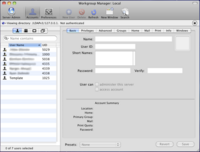Difference between revisions of "Workgroup Manager"
| Line 1: | Line 1: | ||
Workgroup Manager is an OS X Server application used for managing users on an open directory server. | Workgroup Manager is an OS X Server application used for managing users on an open directory server. | ||
| + | ==Adding New Users== | ||
[[Image:workgroup_manager.png|thumb|200px|Workgroup Manager Screenshot]] | [[Image:workgroup_manager.png|thumb|200px|Workgroup Manager Screenshot]] | ||
| − | |||
| − | |||
| − | |||
To add a new user account first click the lock in the upper right hand corner and enter the directory admin account username and password (diradmin, password follows the normal system root password scheme). For the most part you just need to enter the user's name, login name and password. If you select "Template" in the Presets menu at the bottom of the screen most of the other settings you need will be automatically configured for you. Make sure to switch to the Home tab and click "Create Home Now" to create the user's home directory. | To add a new user account first click the lock in the upper right hand corner and enter the directory admin account username and password (diradmin, password follows the normal system root password scheme). For the most part you just need to enter the user's name, login name and password. If you select "Template" in the Presets menu at the bottom of the screen most of the other settings you need will be automatically configured for you. Make sure to switch to the Home tab and click "Create Home Now" to create the user's home directory. | ||
Revision as of 16:49, 7 April 2011
Workgroup Manager is an OS X Server application used for managing users on an open directory server.
Adding New Users
To add a new user account first click the lock in the upper right hand corner and enter the directory admin account username and password (diradmin, password follows the normal system root password scheme). For the most part you just need to enter the user's name, login name and password. If you select "Template" in the Presets menu at the bottom of the screen most of the other settings you need will be automatically configured for you. Make sure to switch to the Home tab and click "Create Home Now" to create the user's home directory.
Be aware that when adding a new user on the Mac system you will need to create a similar Linux user account on einstein.
Before you create the account you need to locate an unused UID for the account. You should use a UID in a similar range to the existing UID numbers in order to avoid user's accounts conflicting with the UIDs of system built-in accounts. In order to find a usable UID number, login to Einstein and run the following command:
$ getent passwd | awk -F ':' '{print $3}' | sort -nr | head -n 20
This will give you a list of the top 20 UIDs in descending order, which should look something like this (ignore the top ridiculously large UID, that's some weird thing Red Hat uses for NFS):
4294967294 5040 5039 5038 5037 5036 5035 5033 5032 5031 5030 5029 5028 5027 5026 5015 5014 4340 4339 4338
You want to select a UID one higher than the highest UID, or find a gap (like the one between 4340 and 5014) and use something in that range. Make sure to set the same username and UID for both the Mac and Linux LDAP accounts for the same user.